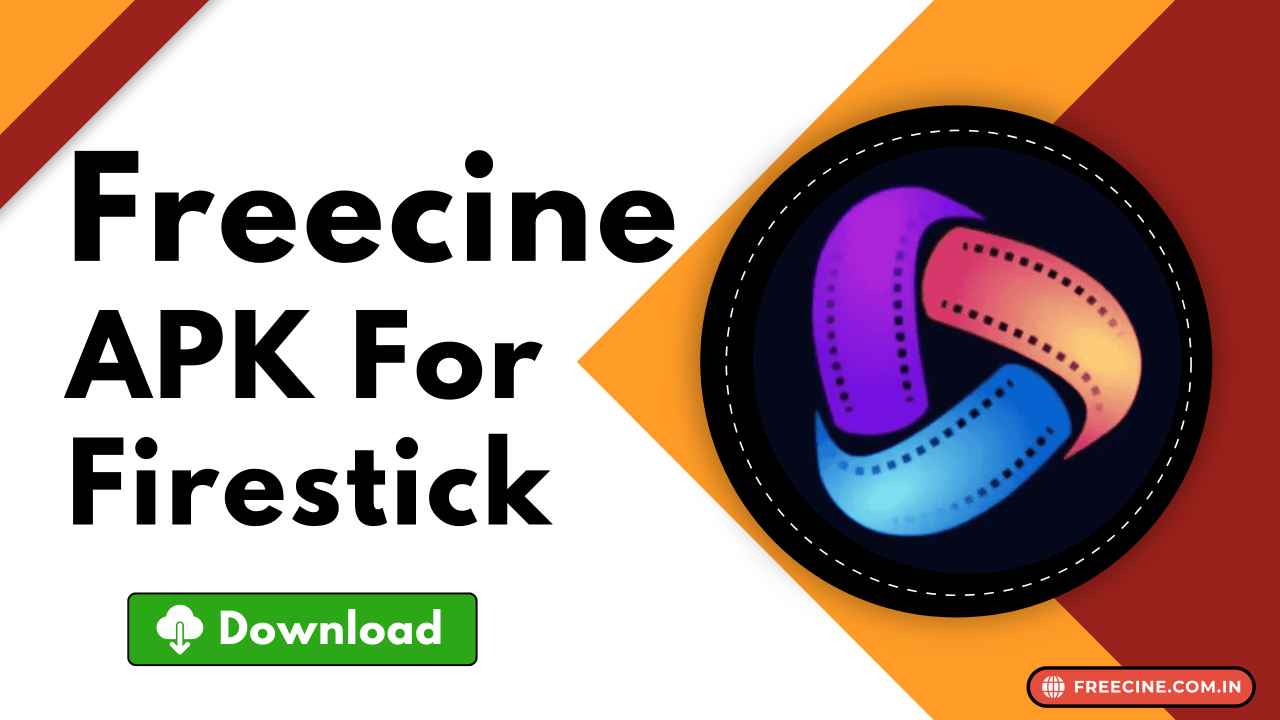Freecine is a among one of the leading movie streaming apps in the world that does not require a premium subscription or even a login. You can use this app to stream or download newly released movies, series, and TV shows with no interruption for free of cost. If you want to use the Freecine app on a TV screen and you have a Firestick device, then this guide will assist you in downloading, installing, and using the Freecine app on a Firestick device and also answer some of the common problems that most people face.
The trend of using a free streaming app is growing rapidly all over the world. The Freecine app is very popular in Brazil, India, Indonesia, Mexico, Pakistan, and Bangladesh. The app serves a huge selection of asian and South American content. You can find thousands of Bollywood, Tollywood, and Hollywood movies for free. New movies are added almost every day to this app. There are separate sections for anime and South Korean drama. Let’s learn about using the Freecine app on Fire TV OS.
Why Use Freecine on Firestick?
Freecine is a no-cost video streaming app designed by a third-party developer. It is predominantly used on Android smartphones, but many people who have a smart TV and a Fire TV Stick prefer using it on TV, as watching movies on a big screen device gives a more immersive experience and better sound quality. The FreeCine app can be easily installed on Firestick device. However, the unfortunate part is that you can’t find this app on your official app store, but don’t worry, you can download the latest version of the Freecine APK file from our website and install it on your TV by following the installation tutorial we have mentioned in this guide post.
Step-by-Step Guide to Download and Install Freecine on Firestick?
Downloading Freecine APK on Firestick is just a walk in the park. We are going to use a Downloader app to be able to download the latest Freecine APK File to the TV. Follow the step-by-step process carefully to easily install and set up this app on your TV.
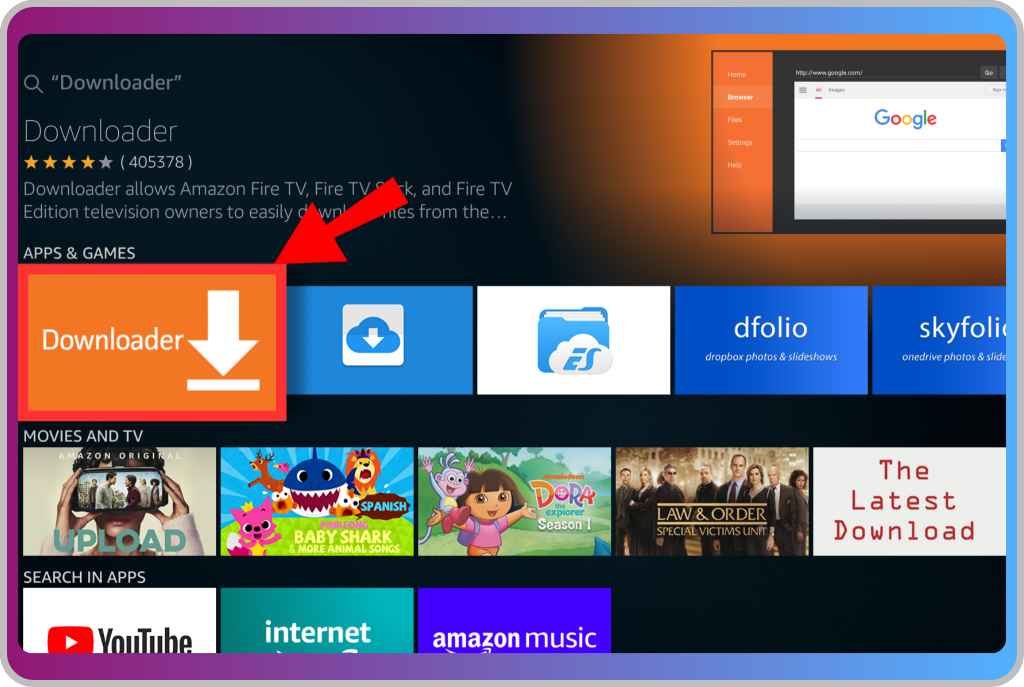
Step 1: Turn on your Firestick TV and connect it to a stable internet or WiFi, then launch the official App Store and search for the “Downloader by AFTVnews” app. Click on the Install button to install this app.

Step 2: Navigate to the Settings of your Fire TV device and go to the About section, then click on your device name several times until you see the “You are now a developer” message pop up on the screen.
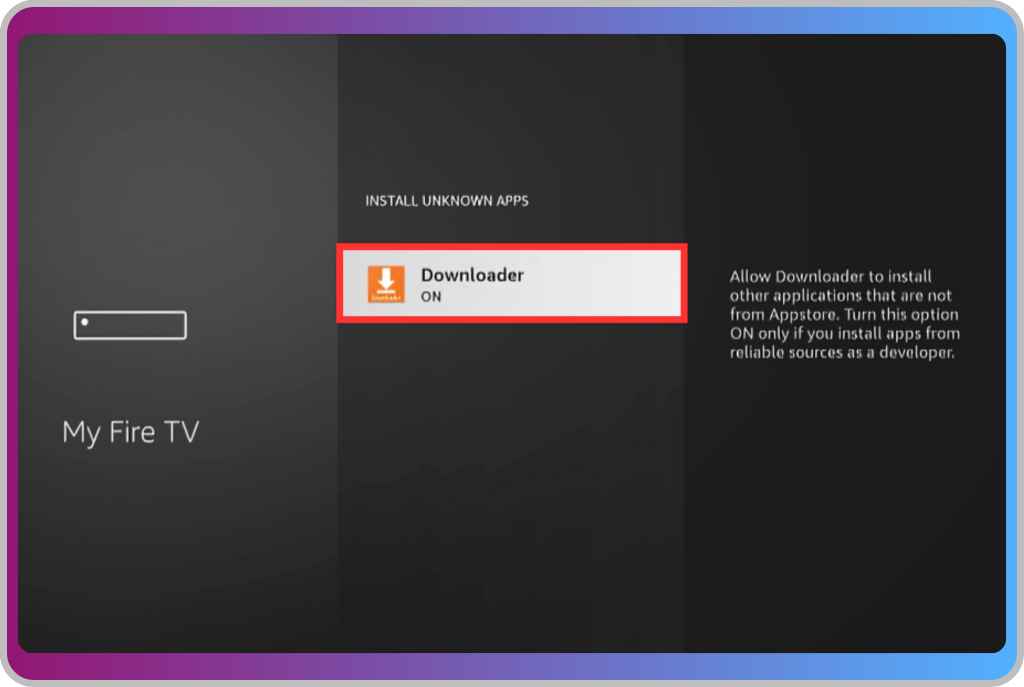
Step 3: Go back to the Settings menu and tap on the My Fire TV, then Developer options, and here you can find the option labeled Unknown Sources, so click on it.
Step 4: Tap on the Downloader option to toggle on Unknown Sources of app installation through the Downloader app.
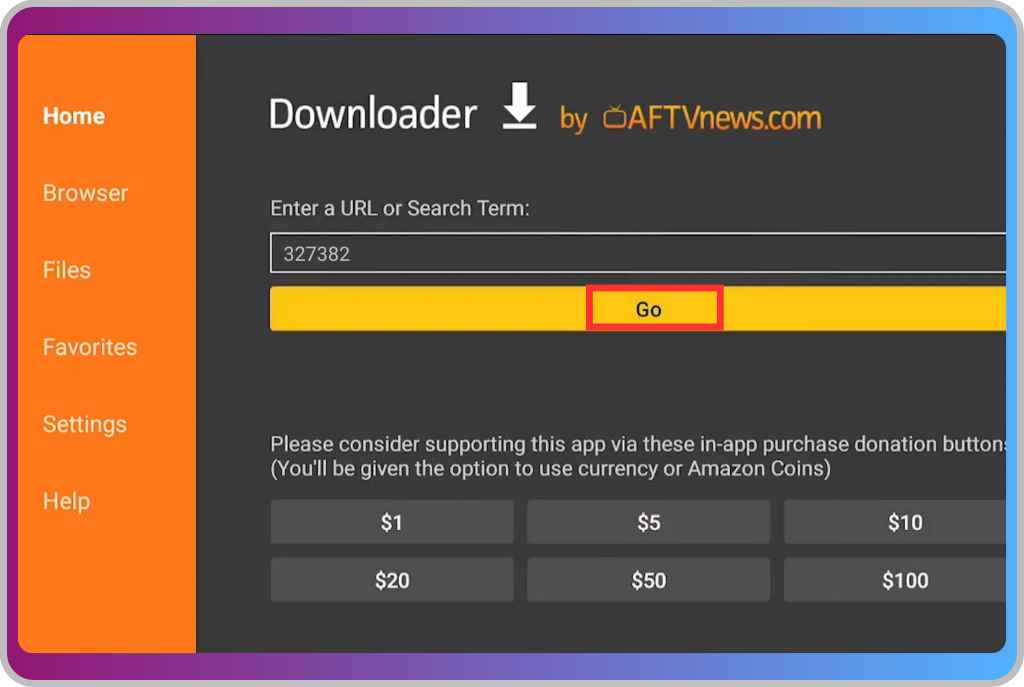
Step 5: Launch the Downloader app and click on the URL field, then enter this code “689395” and tap on the “Go” button to start downloading the Freecine APK File.
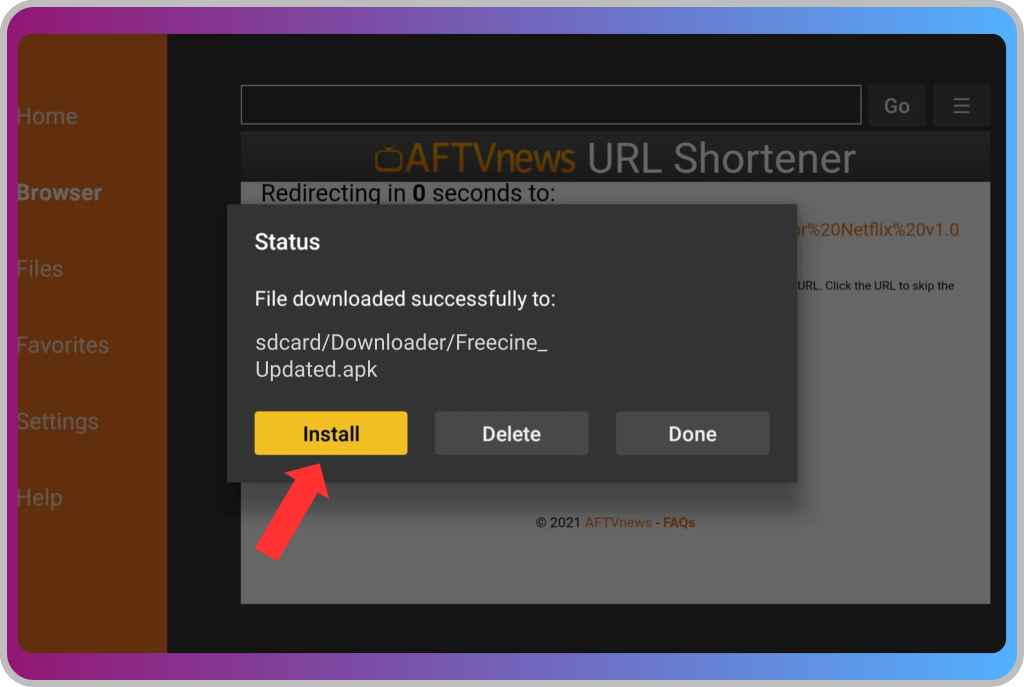
Step 6: Once the APK File is downloaded, tap on the Install button shown on the screen to successfully install the Freecine app.
Step 7: Go back to the home screen and scroll down to the Installed Apps section and click on the Freecine app icon to launch it on your Firestick device.
If you don’t want to use the Downloader app, you can download the Freecine APK File on your phone, then share the APK File to your Firestick TV. Use File Manager to locate the APK File and install it.
Common Problems and Their Solutions
Here we have explained the effective way to fix the most common problems that users face with the Freecine app.
- Video is not playing: Freecine aggregates video URLs from third-party sources on the internet, but due to copyright infringements, sometimes the video URLs are removed, and that may cause the video to stop playing. However, you can report the issue by tapping on the Flag icon to send the issue to the app developer team, who will most likely fix the issue in 48 hours.
- Slow Loading: While streaming movies and series from the Freecine app, if the video is loading slow or buffer frequently then check if your internet is working fine, clear the app cache but if it still loading slow then may be the app is facing server overload issue which usualy fix after 10-15 minutes.
- App Not Working: If you properly follow the installation guide, but when you open the app, it is just showing the loading screen and nothing else, then it means this app is restricted in your region, so you have to use a VPN. Download a free VPN app from the App Store on your TV and connect it to change your IP address, then relaunch the Freecine app.
Conclusion
With the Freecine app, you can completely eliminate the need to use Netflix, HBO Max, and Hulu, like premium OTT and streaming services as this free streaming app serves you instant access to newly released movies and TV shows without any requirement of making a payment. With this guide, we show the most convenient way to download and install the Freecine on Firestick device.